Kinovea is organized around four core missions related to studying human motion: capture, observation, annotation and measurement.
This page goes into more details regarding what tools Kinovea provides to help you get the most out of your setup.
Some of the features presented here are only available in the beta version, and in consequence aren't fully described in the manual. If you have any question on how to use the features mentionned here don't hesitate to post on the forum.
The main window doubles as an explorer for videos files, favorite folders and cameras.
Kinovea doesn't try to manage your video collection, instead it just provides browsing into your drives and shortcuts.
The video player is based on the FFMpeg libraries and thus can read almost any video format you will throw at it.
Static images get a special treatment and are converted into 10-second videos to allow multiple pages of annotations on a single image.
Thanks to the awesome work of translators from around the World the user interface is available in 26 languages.
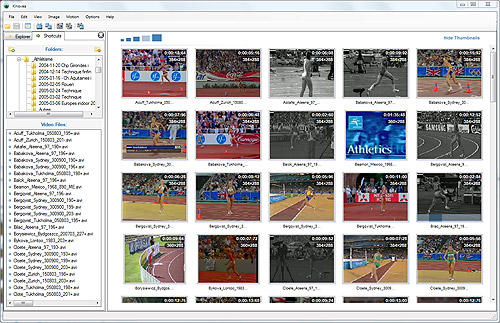
Slow time down.
Time in Kinovea can be represented in various units like the frame number, the total milliseconds since start, or a classic timecode format.
For videos that are already in slow motion because they have been captured with a high speed camera, the scale of time can be adjusted to the capture framerate and all times across the program will then reflect real time values.
Perform image transformations.
Rotate.
Zoom.
Mirror.
Deinterlace.
Fix aspect ratio.
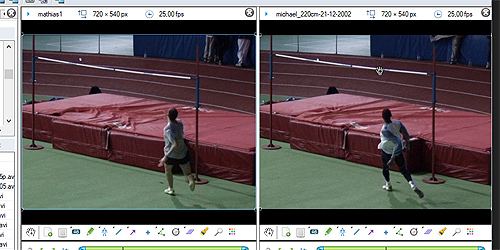
Compare and synchronize.
Videos with heterogenous framerates can be synchronized.
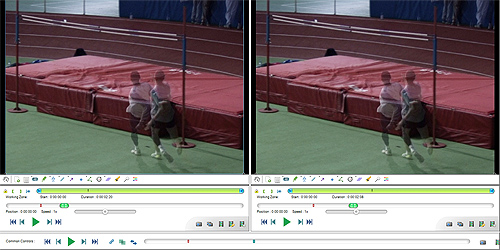
Overlay two videos on top of each other.
Create key images at times of interest and attach rich text comments to them.
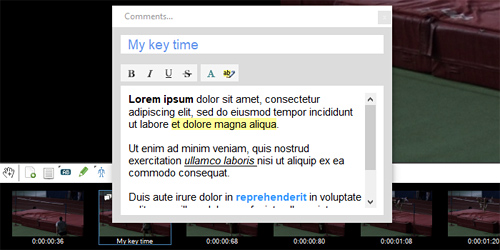
Add basic annotations like labels and numbers, lines and arrows, curves, multi-line paths, rectangles, markers, freehand drawings.
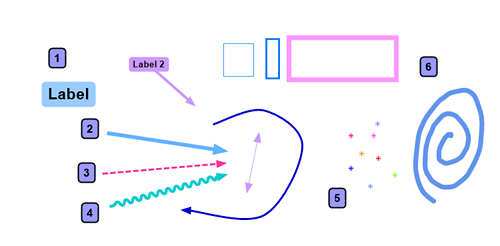
Annotation drawings have names and styling properties. They can be copied and pasted around frames and videos.
External images can be imported as image objects into the video.
Draw attention to something using the spotlight or magnifier tools.

Advanced tools can be created from scratch using a powerful custom tool framework.
These are XML files describing the list of points, lines, angles and how the tool should behave when the user interacts with it.
Many of the more advanced tools found in Kinovea like the bike-fit, archery or human model tools are actually custom tools that you can copy and modify to suit your needs.
Custom tools can have tracked points, computed points, distances and angles measurements, visibility menus, styling and colors and other goodies.
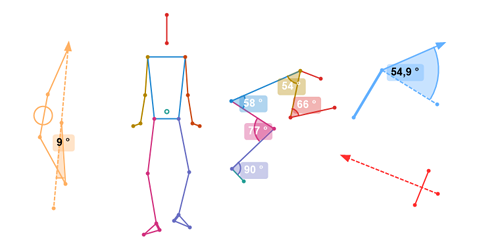
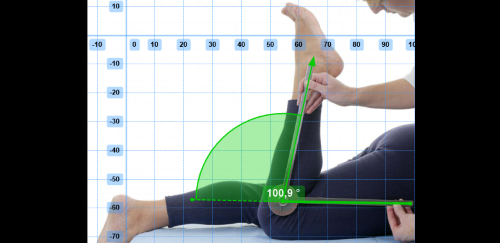
Measure time spans using the chronometer and distances and angles using the line, angle and goniometer tools.
You can zoom in to increase precision, measurements are done with subpixel accuracy.
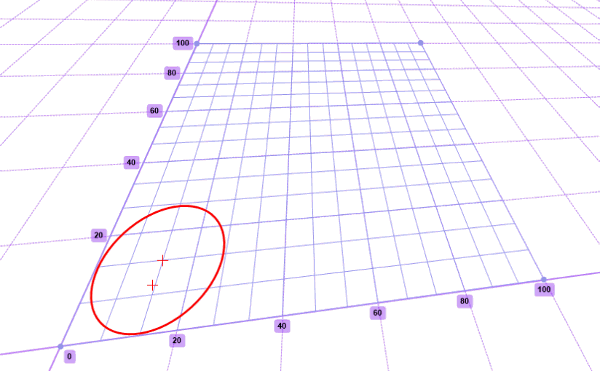
In addition to the flat, 2D, axis-aligned calibration, you can use a powerful grid-based calibration which allows for rotated or perspective-aware coordinate systems.
This lets you perform measurements even if the plane of motion is not aligned with the camera.
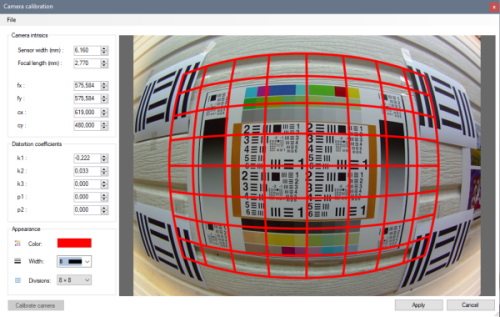
The entire coordinate system can also be compensated for lens distortion.
This requires an extra lens-calibration step to determine the intrinsics parameters of the camera that captured the video.
Track the trajectory of a single point.
Track the evolution of a multi-point object.
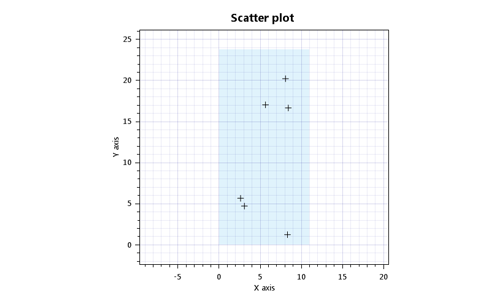
Visualize a scatter plot of all markers added to the video.
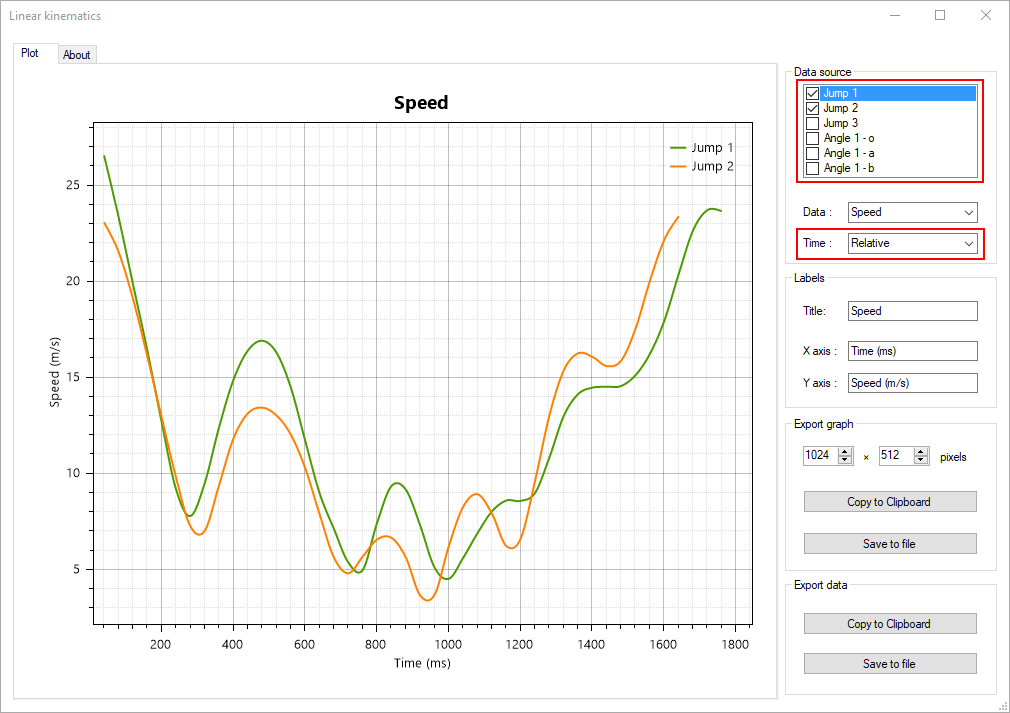
Get linear kinematics based on the trajectories of points or multi-point objects.
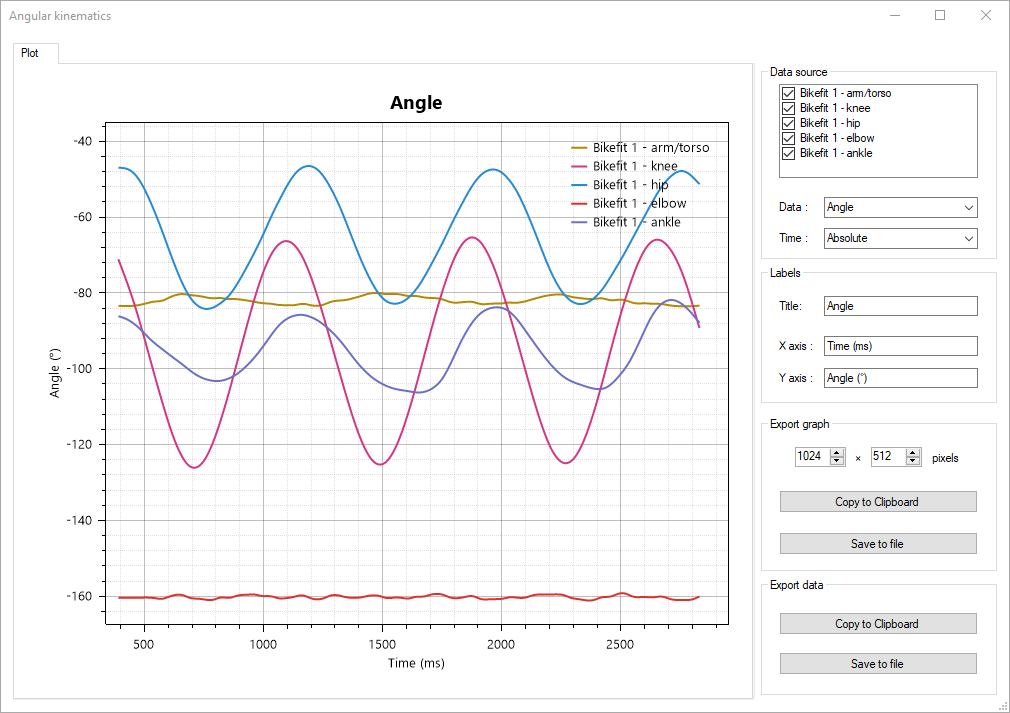
Get angular kinematics for angle tools and custom tools containing angles.
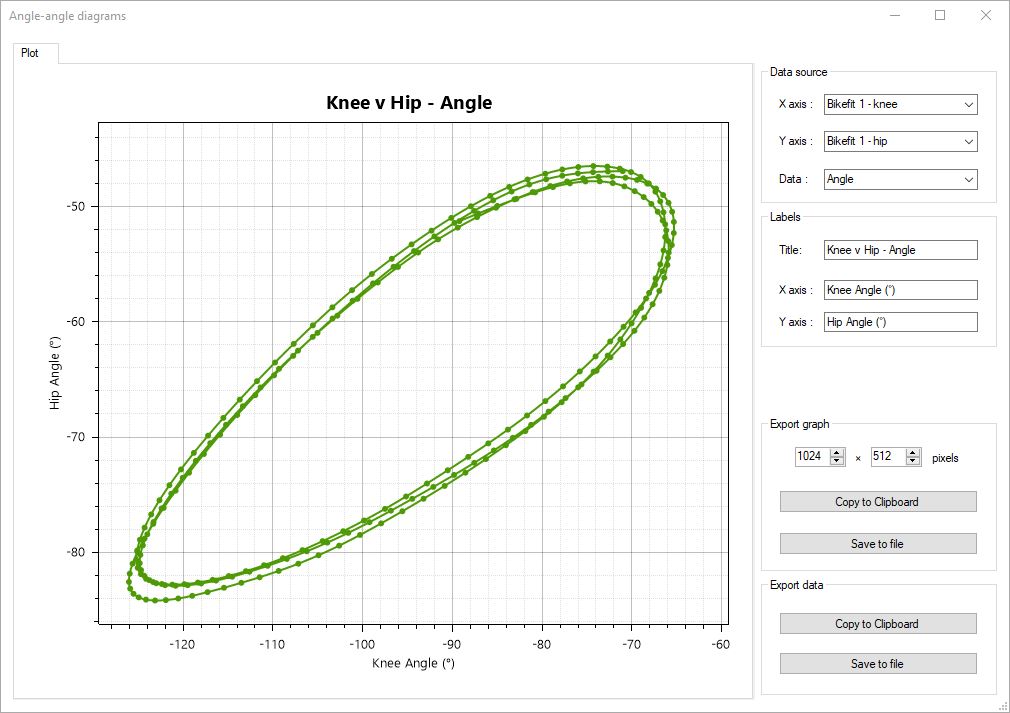
Visualize angle-angle diagrams to determine joints dynamics during motion.
Capture and record camera streams.
The main interface can be configured for a single camera, two cameras or one camera and one playback screen.
You can run several instances of Kinovea simultaneously on the same computer if you need to capture more than two cameras at the same time or have a more advanced setup.
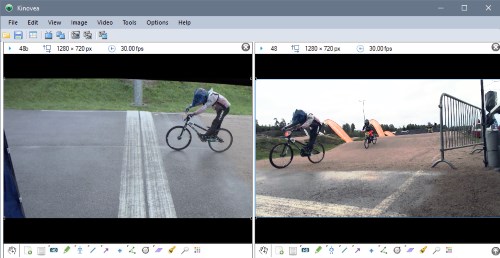
Hardware support.
Kinovea has a catch-all module for webcams and other UVC compliant cameras.
Special modules are dedicated to "machine vision" cameras. Currently supported are cameras from Basler, IDS and Daheng Imaging.
Network cameras and smartphone-based IP-camera applications are supported by another module that connects to JPEG or MJPEG input streams.

You may watch the camera stream in real time or with a configurable delay for self-training and review.
Image rotation is supported in the capture module and allow more flexible options in camera placement and orientation.
A number of annotation tools can be used to create alignment guides and get posture feedback.
When recording, these guides will be saved in a separate file and reloaded when playing the corresponding video.
In addition to manual control, recording can be triggered automatically from audio level and stopped automatically after a set duration.
A special kind of playback screen can automatically load and play the captured videos as soon as they are created. This mechanism also works across multiple Kinovea instances.
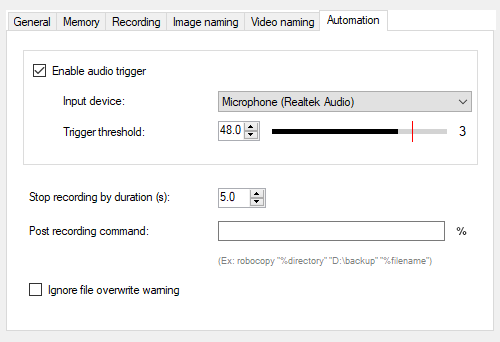
Various recording approaches can be used depending on your use-case and camera performances. You may save the camera frames in real time, with delay, or in a batch operation at the end of the recording period.
Recording can be configured to save compressed or uncompressed video and if the camera supports it can also record raw BAYER frames to minimize the bandwidth and rebuild the color information later at playback time.
The name of the captured files can be configured using a macro system to inject date, time or some camera parameters directly in the filename.
Each screen in a dual capture configuration or each Kinovea instance can be set to record to a different target file, including on different physical drives to increase I/O performances.
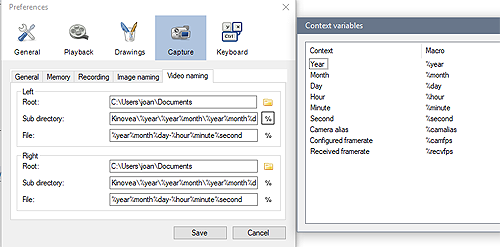
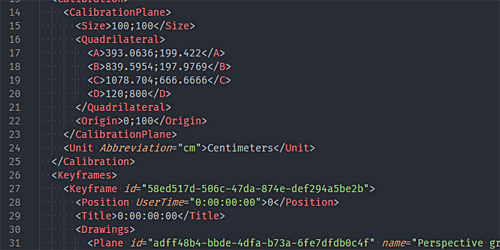
Annotations are saved to KVA files (XML). They are vector based and can be modified at any time.
The KVA file associated with a video is automatically reloaded. It can also be imported onto other videos.
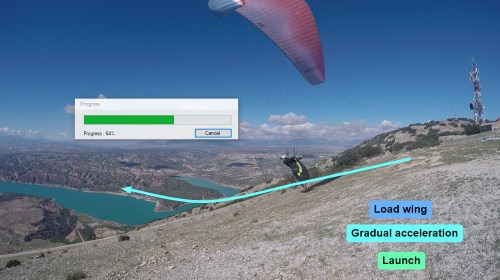
Annotations can also be painted permanently on the video frames and new videos exported.
Other export options allow to save the individual frames or key images to separate files, create video slideshows and create videos with pauses on key images.
When using the dual playback screen configuration, a video containing the synchronized frames composited together can be exported.
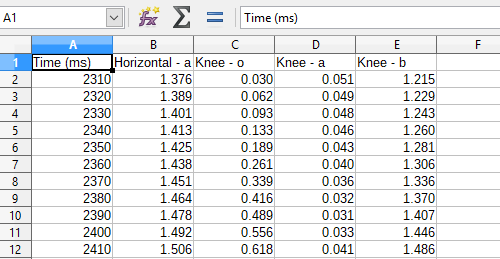
Time series and other measurements can be exported as tabular data in CSV format from the kinematics dialogs for further processing in external applications.