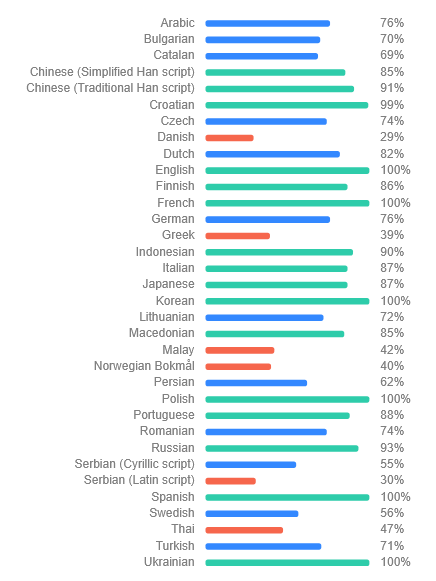Hi,
I looked into perfs a bit. Specifically I have some 4K @ 60 fps videos which are impossible to browse on the timeline.
Could you tell if you are seeing the same:
1. forward playback is actually decent. It's not buttery smooth but it runs without slowing down too much. I measured between 9 and 25 ms per frame to decode, and on average it can sustain about 45-50 fps so it's usable for the purpose of watching the action in real time.
2. forward frame by frame also works. For example holding the keyboard right arrow down and letting it move forward.
3. It's backward frame by frame and clicking around in the timeline that is horrendous.
Do you get the same behavior?
When you get this it's mainly related to the encoding. This particular video is encoded with key frames every 6 seconds (360 frames).
So whenever we click in the timeline, it will randomly drop in the middle of one of these segments. The way video decoding works we get to the previous key frame and then it has to decode all the frames forward until it gets to the target.
So I'm getting 2 or 3 seconds to get the requested position, just because it has to actually decode hundreds of other frames to get there.
As an experiment I exported it back using the export function (export in Kinovea uses MJPEG exactly for this reason, so every frame is a keyframe), and now I can do frame by frame and timeline browsing without issues, on the same 4K 60 fps video. (But yes the file is 10x bigger).
(edit: my computer is not particularly beefy).