Hi,
It could be a bug but I don't reproduce it at the moment. There is a "dual save" button at the bottom right, in the common controls panel, is this what you are using? Which version of Kinovea are you using?
586 2019-11-25 18:53:53
Re: Can I export side by side videos? (3 replies, posted in General)
587 2019-11-12 05:33:38
Re: Kayeton "high speed" USB camera based on OV4689 (19 replies, posted in Cameras and hardware)
Yeah, it's strange. I had seen these AMCap screenshots.
Here is what I get in AMCap and Graphedit, on multiple computers.
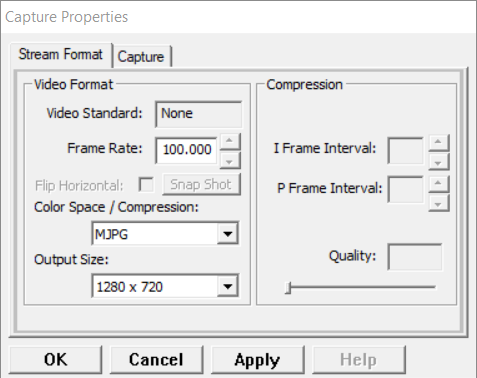
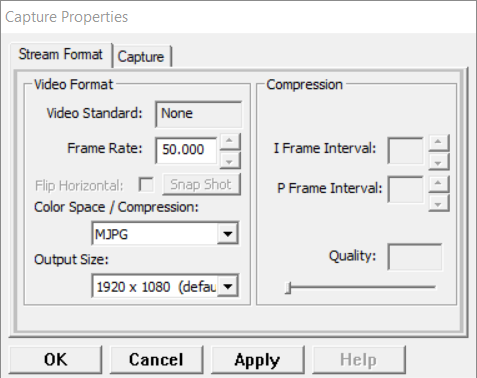
Gain is also not supported. Exposure handling is sketchy.
588 2019-11-05 09:10:55
Re: Timecode formats (4 replies, posted in General)
Just in case, you can show both the time and frame number simultaneously using the last menu under Options > Time.
Another time format could be "Normalized" time, where the entire video or zone would be remapped to the 0..1 range. Could be useful for comparisons.
Absolute times would be great for line scan footage, and then a way to calibrate the time span and flow of columns, and a way to show time coordinates by placing special vertical lines or points on the frames...
589 2019-11-02 15:52:56
Topic: Kayeton "high speed" USB camera based on OV4689 (19 replies, posted in Cameras and hardware)
Opening a dedicated thread on this camera as it seems fairly popular due to its price and announced specs.
It is based on the Omnivision sensor OV4689, and is advertised as 1920x1080 @ 60 fps, 1280x720 @ 120 fps and 640x360 @ 330 fps, rolling shutter, for around 100€ depending on where you source it from.
It is variously known as KYT-U400-***, RYS HFR USB2.0 Camera, Webcam UVC High Fram Rate USB Camera, Kayeton 330 fps, etc. It is made by Kayeton (Shenzhen). USB vendor ID is VID=15aa, product ID is PID=1555. (Although I would be surprised if this was a legit Id from USB-IF).
I received a unit a few days ago and so far I'm not impressed…
Issues I have on my camera:
- It cannot be configured to 1920x1080 @ 60 fps but 50 fps.
- It cannot be configured to 1280x720 @ 120 fps but 100 fps.
- When configured on 1920x1080 @ 50 fps, it is sending frames at ~49 fps.
- When configured on 1280x720 @ 100 fps, it is sending frames at ~99 fps.
- When configured on 640x360 @ 330 fps, it is sending frames at ~322 fps.
- Auto exposure can be toggled off, but changing exposure value manually doesn't have any effect.
I'm wondering if I just lost the Shenzhen roulette or if there is a different driver somewhere, or if all shipped units are actually like this. The sales rep on Alibaba is unresponsive.
If you have this camera please report whether you can configure it according to the vendor claims, in any software, thanks.
Note that Kayeton also has a "Global shutter" 1280x720 @ 120 fps camera, a different model, based on an unnammed OV sensor and doing only one resolution/framerate. If you have this one instead please state so.
Thanks
590 2019-10-27 19:16:23
Re: Observational reference - using frame from 2nd video/opacity - .8.27 (4 replies, posted in Bug reports)
Hi,
You can also use "Copy image to clipboard" and "Paste image from clipboard". But you're right, it doesn't let you change the opacity at the moment.
As a work around you can have 50% opacity between the two videos by activating the "superposition" option down in the common controls next to the synchronization button.
591 2019-10-20 09:50:05
Re: How to best cut/trim and lossless encode videos for usage in Kinovea (4 replies, posted in General)
My guess is @fajitas source video isn't MJPEG but H.264 so when asking for a specific time it lands on a non-keyframe, and the output is created with the first frame having missing reconstruction information and possibly a weird decoding timestamp if the file has B-frames (bi-directional prediction, info to rebuild the frame is stored in both adjacent keyframes). This trips Kinovea up. In any case I don't see how to turn this random frame into a full keyframe in the output without transcoding somehow...
In the next version there is a way to import a sequence of images as if it was a video, if they are named correctly like image001.png, image002.png, image003.png, etc. FFMpeg should be able to export that. Maybe an avenue to explore.
592 2019-10-16 18:26:23
Re: Delayed Startup in Version 8.27 64-bit (3 replies, posted in Bug reports)
Hi,
The first number on each log line is the total milliseconds since application startup.
The interface will be visible and fully responsive when you get to about this line:
797 - DEBUG - [Main] - FileBrowserUserInterface - Application is idle in FileBrowserUserInterface.
(So in this case a hot start, 0.797 seconds).
I made a change a few days ago that I think could help with this. I'll send you a message.
As an example, on my machine it takes ~2200 ms to get to this line on a cold start.
593 2019-10-16 17:55:24
Re: How to best cut/trim and lossless encode videos for usage in Kinovea (4 replies, posted in General)
Hi,
I'm no expert in ffmpeg command line. The issue I believe here is that the timestamp of the first frame in the output file is non-zero, possibly negative. Kinovea definitely doesn't like that. There is an attempt at handling these in the next version but I tried your command and I still have the same issue as you.
Maybe there is a way to change the PTS of the output frames. Otherwise I think you'll need to transcode in order to turn that first frame into a keyframe. I'm not sure you can cut at that exact frame without transcoding since the decoder will always miss some data for it and would likely have to start at the next keyframe.
Not sure why the quality would degrade with -g, maybe it's using the same bitrate as in the original but now all frames are fully encoded so it degrades them to keep the bitrate promise.
594 2019-10-15 15:46:48
Re: Camera advise - Logitech C922 Problems (10 replies, posted in Cameras and hardware)
I don't have a C922 but the configuration dialog should look approximately like this:
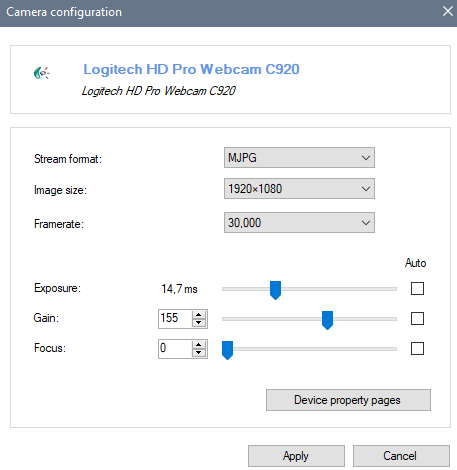
If you don't see Exposure, something must have gone wrong while looking for the properties. Maybe the driver is not up to date?
595 2019-10-15 13:53:57
Re: Camera advise - Logitech C922 Problems (10 replies, posted in Cameras and hardware)
Make sure you set the exposure appropriately. For 60 fps you will need to set it lower than 16.6... ms. (Note: depending on the driver and some other things I'm not too clear about, this is sometimes displayed as an arbitrary number instead of milliseconds).
If you do not need to record the delayed stream, go to Preferences > Capture > Recording and make sure the option is set to "Camera". (Limitation that should be fixed soon).
When you say you are only able to record at 30 fps, do you mean that you cannot set the framerate higher in the camera configuration dialog, or that the "Signal" value in the infobar doesn't go higher than 30 fps, or that the resulting file looks to only have 30 frames per second even if it's marked as 60 fps?
596 2019-10-13 21:56:52
Re: Delayed Startup in Version 8.27 64-bit (3 replies, posted in Bug reports)
Thanks for the log. Wow, 30 second cold start... That is horrendous indeed.
The reason hot start is faster is because all the DLLs and the .NET framework itself are already loaded in memory. I can see in the log that for each group of DLL loaded (the core application, the video modules, the camera modules, etc.) there is a big jump each time.
Now as far as I'm aware there could be two reasons as to why loading the assemblies the first time around is so slow.
1. The machine could still be loading other applications in the background at that point. This should be easy enough to test by waiting longer before attempting to start Kinovea, but frankly, I don't think this would cause multi-second loading times per DLL.
2. A resident antivirus is deeply scanning each DLL prior to letting them load to memory. That would be my best guess.
Do you happen to have McAfee or something of the sort installed?
597 2019-10-12 18:18:16
Re: Timecode formats (4 replies, posted in General)
I went ahead and started implementing the simplest option possible, and I realized I had already wrote that code a long time ago, I just had to flip a flag to enable it. (Barring some rounding issues I need to check).
So unless any counter-argument surfaces, this will be the new timecode format:
[h:][mm:]ss.mm[m]
Details:
- We always show the seconds.
- We only show minutes and hours if needed. (Based on the current time, not the total time).
- We show milliseconds if the framerate is over 100 fps.
- The separator between seconds and fractions of seconds is now a dot instead of a colon. (Follows ISO 8601). I now realize this may have been the most confusing thing about the old format.
This is much more convenient to use! Why nobody ever mentioned this? Sorry if I missed it.
There is still one shortcoming, when the video is over 1000 fps, milliseconds just won't cut it. And this is becoming more and more common, even from Kinovea's own capture screen. The work around at the moment will be to use the "Total microseconds" format. (Edit: or I'll just grab the log10 of the framerate to get the number of fractional digits required).
Edit2: ok the number of fractional digits is now proportional to the magnitude of the framerate so if you have a video filmed at 15 000 fps or whatever you won't loose any precision.
598 2019-10-12 16:11:58
Topic: Timecode formats (4 replies, posted in General)
Hello,
Would love some feedback on the timecode format.
Considering the primary use case for Kinovea is short clips of under a minute, I feel the default timecode format is needlessly verbose and illegible.
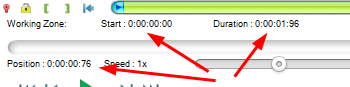
I am considering the following options:
1. Automatically adjust to the magnitude of the video length.
- If the video is less than an hour, don't show the hours section.
- If the video is less than a minute, don't show the minutes section.
- Then, do as it is now: always show seconds and show hundredth or milliseconds depending on number of frames per second.
I didn't do this initially because I feared it wouldn't be clear what the values would be, but I don't think it's a valid concern anymore. This could also be made optional with a new option in preferences to force a fixed length timecode.
2. New formats options with max unit.
- You would tell the maximum unit you want to see.
- Currently this would be Hours, and there would be additional options for Minutes and Seconds.
- If you select Seconds and the video is more than a minute, it would still show seconds. (ex: 70 seconds).
Maybe there is a way to combine these two approaches.
High speed cameras are also more and more affordable and people use Kinovea with videos where the entire action happens in less than one second, so maybe there are also more options to have for this use-case.
Comments & ideas appreciated!
599 2019-10-11 21:03:09
Re: Experimental version - 0.8.27 (35 replies, posted in General)
all the videos that are recorded from the display are sped up to about 120% of realtime.
Hi, it is a limitation of the performance of recording delayed video in 0.8.27. The speed up is because the recording process missed some frames. It should be fixed in the next version.
600 2019-08-12 10:45:11
Re: Angle tool for bike fitting. (1 replies, posted in Bug reports)
Assuming you are using 0.8.27.
There are two main things that will impact tracking "stickiness": the size of the search boxes and the use of markers.
When you use the regular track tool by right clicking an object and doing Track Path, you'll see the two tracking boxes. These can be resized from the track tool configuration dialog. You want the inner box to be tight around the object you are tracking so it doesn't pick background. The outer box is the search region, size this one based on the speed of motion or framerate, that is how much displacement the object can undergo in one frame.
The tracking on other tools like angle also uses these boxes but they are hidden. You can configure them from Preferences > Drawing > Tracking. So what you can do is use a normal track tool to figure out appropriate box sizes and then use that here.
Using markers will greatly improve precision and reduce loosing the tracking. It's pretty much mandatory for tracking joint angles properly.
