That is a great idea ![]()
706 2017-01-25 18:15:26
Re: Color code measurement tracks? (1 replies, posted in Ideas and feature requests)
707 2017-01-25 09:18:03
Re: Possible Video Synchronization Improvements (2 replies, posted in Ideas and feature requests)
I agree and I think it should work like this (except that the first-to-finish would wrap and wait on the first frame instead of the last because it was much easier to implement it this way :-)). Sometimes the algorithm is thrown back and misses the slot though.
The entire thing uses real time in the common slider, and translates real time to local video time (taking slow motion and capture speed into account) to seek to the correct point in each video. The correct behavior of this seek is unfortunately dependent on file formats. I have tested a few of these scenarios but yeah, definitely room for improvement in this regards.
For the scenario you describe you should unlock the speed sliders from the preferences in Playback > General. This will let you match durations of arbitrary sequences. This is requested more often than I anticipated. It seems this would be better as a button directly in the common controls UI instead of hidden in the preferences.
edit: I agree it is currently much harder than it should to perfectly match the duration of one performance in one video to the other, if you want to compare *forms* without regards for timing. As in your example of comparing two swings performed at different speed. Currently you need to tweak the slow motion in one of the video until it seems to cover the same duration.
A two-point synchronization system would mitigate that. You would mark the start and end of the movement in each video and the time would be remapped so that these sections are of the same duration in both. It would still be a linear mapping so the rest of the algorithm shouldn't change.
708 2017-01-25 08:59:46
Re: Possible Changes to Configure Video Timing... Capture FPS < Video FPS (5 replies, posted in Ideas and feature requests)
I don't think it's a hard restriction though. When you go change the video framerate it will update the capture framerate accordingly because it means the previous data was incorrect so it's better to reset everything. But then you can still manually change the capture framerate up or down, it should work. I admit I haven't tested that configuration. A clear use-case for this is timelapse videos.
709 2017-01-25 08:50:32
Re: Possible Improvements to Playback Speed Control (2 replies, posted in Ideas and feature requests)
Thanks for the feedback!
1) The original framerate of the video is indicated in the infobar above the video, maybe the playback framerate could be shown here too. It would be similar to what happens in the capture screen.
2) I think I understand what you mean. The issue is that 200% of real time may become several hundreds or thousands of frames per second to replay. It may not be sustainable or displayable by the monitor. This has become less true in recent years, maybe the max should be revisited.
The other aspect of rescaling the range of playback speeds is that it lets you select slow motion more easily. If you have a 10x ratio for example which is one of the most common (30 to 300), the natural speed of the video would be too close to the left to be slowed down further with the mouse. Another approach to this would be to have the slider logarithmic instead of linear, as is already the case for the delay slider in the capture screen.
3) I agree. At the moment the way to do that is with the keyboard UP/DOWN arrows (jumps 25%), SHIFT+UP/DOWN (jumps 10%) and CTRL+UP/DOWN (jumps 1%).
710 2017-01-19 19:34:32
Re: Adding ability to save a "Project" file would be very helpful (5 replies, posted in Ideas and feature requests)
So after thinking a bit more about this I feel that the most important point is to properly reload the screen state when reloading a video analysis.
I propose to put more of the screen state in the KVA file: working zone boundaries, playback speed, pan, zoom, scale, aspect ratio, mirror, magnifier. These are all things we would want to reload when sharing the analysis with someone. Not sure about playback position.
Most of these are actually already living alongside the others, they are just not serialized in the output.
Adjustment for high speed video, coordinate system calibration and lens distortion calibration are already stored and reloaded.
Depending on how the KVA file is loaded, decide to restore or discard this screen state:
- if side-loaded automatically as part of a video launch (filename match): restore.
- if loaded as part of the crash-recovery mechanism: restore.
- if loaded as part of program state restoring on launch (not implemented yet): restore.
- if loaded explicitly after the video was already independently loaded: discard.
- if loaded automatically by being player.kva in the application data directory: discard.
The second point is to reload the complete program state on launch. This includes number and type of screens, which video or camera should go in which screen, synchronization, superposition, etc. This is a different feature built on top of the other and I feel has lesser priority.
711 2017-01-19 17:45:36
Re: Adding ability to save a "Project" file would be very helpful (5 replies, posted in Ideas and feature requests)
Thanks for the feedback!
I have considered the concept of "projects" before but felt it was adding a layer of complexity that wasn't really required.
I very much like the idea of being able to launch the program back exactly where you left it. There are some pieces already in there that should make this not too complicated. In particular the crash recovery mechanism is able to restore the state of the video + analysis after a crash even if it wasn't explicitly saved. This works through a special field in the KVA file that references the video it was created on.
From reading your post I feel that the KVA file with the video reference is already matching the concept of "project" that you describe? A key missing feature is the ability to open a KVA file and automatically load the video it references. Also it would need to push back the state of zoom/scale, mirror, magnifier, working zone and current position of playhead.
"Load key image data" is important in itself to be able to load several KVA files onto a single video. This is useful for comparison purposes for example, or if you have a standard KVA with template lines or other reference material.
Regarding opening a video in the active window, I haven't received a lot of feedback about this. You can replace the first video by drag & drop from the explorer. The algorithm tries to make things work intuitively based on the state of the screens, especially for the case where there is an empty screen or if the single screen is a capture one. But yeah, when both screens are filled, the "open video" menu could take the active one into account. Although I'm not sure if replacing the active one is the most intuitive, you could argue that the user is working on it so it might be better to replace the other one. I don't feel the active screen is a really safe hint to rely on here. I agree that the current way, replacing the second screen, is not perfect.
The file explorer should switch to the directory containing the last opened video so if the user really wants to control where to open the next file when the two screens are already used, the drag & drop method should be the easiest and safest way.
712 2017-01-14 16:40:41
Re: Experimental version - 0.8.25 (44 replies, posted in General)
Another thing that will come into play is that the option defining the memory allocated for the capture buffers is no longer limited to 1GB. The max setting will be computed from the available physical memory.
This should allow much longer delays on x64 systems with more RAM.
713 2017-01-14 16:35:39
Re: Experimental version - 0.8.25 (44 replies, posted in General)
@Faultyclubs & @inorkuo,
I looked into the issue of recording with delay today and found a way to have it back without disrupting the architecture.
I still think the default option should be the optimized path from camera to disk, to ensure the most correct timing possible in the default case.
There will be a new option in the preferences to switch that "Recording mode".
In "Camera" mode it will record the current image coming from the camera. In "Display" mode it will record the current image displayed on screen. This second mode will thus take delay and mosaic view into account. It will not include any drawing overlays for now.
I'm not sure the labels "Camera" and "Display" are descriptive enough to intuitively understand what the options are doing, if someone can find a short and to-the-point explanation for each, that would be welcome.
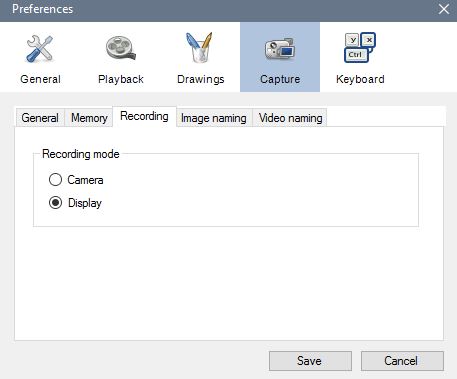
714 2017-01-14 09:50:51
Re: Change the panoramic view image (1 replies, posted in General)
The function is called "Overview" in the English locale.
If you scroll with the mouse it will change the number of panels. Since the original aspect ratio is maintained it will only use perfect squares: 2x2, 3x3, 4x4, 5x5, 6x6, etc. The max is 10x10.
It's not currently possible to zoom or pan inside the images, get rid of the number, add analysis drawings or select the exact set of images you want to showcase. I agree it would be nice to have more options and be able to create a presentation using exactly the content you want. The main problem may be that the entire feature is only available when the player is in the special mode where the current section images are all cached in memory.
715 2016-12-31 18:22:48
Re: Experimental version - 0.8.25 (44 replies, posted in General)
when saving the analysed video files, the option to apply the slow motion on the video is not available anymore.
In version 8.23 I could save the movie with slowmotion factor. In the newest version, I can't.
This should be fixed in the next version.
716 2016-12-31 18:20:57
Re: Version 8.25 "Mirror" Worked on Two Videos But Not on One Video (2 replies, posted in Bug reports)
This should be fixed in the next version.
717 2016-12-31 14:07:11
Re: Version 8.25 "Mirror" Worked on Two Videos But Not on One Video (2 replies, posted in Bug reports)
Thanks for the report!
718 2016-12-28 16:53:19
Re: Experimental version - 0.8.25 (44 replies, posted in General)
I've got this IP cam that I use with the url http://ip-address/now.jpg?snap=spush. However, when you save this configuration it deletes the characters from the ? onwards.
Thanks for the report. The parsing of the camera URL was indeed eating the "query" part. I just fixed it and should work again in the next version.
719 2016-12-28 16:51:27
Re: Experimental version - 0.8.25 (44 replies, posted in General)
In version 8.23 I could save the movie with slowmotion factor. In the newest version, I can't. Is it moved to another menu?
Yes it is a regression, it hasn't moved to another menu.
720 2016-12-09 21:06:35
Re: Experimental version - 0.8.25 (44 replies, posted in General)
Just to clarify, I'm not currently actively working on this. The top priority for 0.8.26 is to be able to export angle tracking timelines and update the Basler module to work with Pylon 5.
