The documentation is in the process of being updated and should be out soon-ish.
437 2021-04-30 10:44:33
Re: Kinovea won't respond to any of my mouse/keyboard commands (1 replies, posted in Bug reports)
Very weird. What is your Windows version?
Is there maybe another image/video on your desktop that might cause it to freeze?
Just to confirm, by latest version you mean version 0.9.4?
438 2021-04-14 09:37:52
Re: Saving with Zoom - so the saved vid is exactly what we see in Kinovea (2 replies, posted in General)
This is not possible at the moment. The closest you can do is use the magnifier tool, this will show up in the exported video.
439 2021-04-04 17:37:12
Topic: Kinovea 0.9.4 (beta) (18 replies, posted in General)
Hi all,
This is Kinovea 0.9.4. This should be the last beta release before the next version finally replaces the main stable download link.
Please report any critical issues as soon as possible.
Installer: Kinovea-0.9.4-x64.exe
Portable: Kinovea-0.9.4-x64.zip
Changelog: Changelog.0.9.4.txt
Plugins for machine vision cameras:
Basler: Kinovea.Basler-0.9.4-x64.zip
Baumer: Kinovea.Baumer-0.9.4-x64.zip
Daheng Imaging: Kinovea.Daheng-0.9.4-x64.zip
IDS: Kinovea.IDS-0.9.4-x64.zip
-> Please check the download page instead for the links to the machine vision camera plugins.
Many thanks to everyone reporting bugs and helping with the testing!
This post highlights the most important updates, the changelog has a more exhaustive list.
1. Project-level updates
Machine vision plugins
The modules for machine vision cameras (Basler, IDS, etc.) have been split into separate plugins.
If you have one of these cameras please download the corresponding plugin, unzip it and check the readme.txt for installation instruction (basically copying the plugin folder to Plugins/Camera).
Translation
The translation of the program is now officially handled via Weblate, an awesome open source platform dedicated to translating software. You can help with the localization effort by registering on Weblate and start translating Kinovea right away. Thank you for your help!
Documentation
Most of the effort since last version was actually spent on updating the documentation but this is a gigantic task and will only be fully complete later, at which point we can finally release a normal non-beta version.
2. General usability improvements
Workspaces
Workspaces are now fully supported. Use the menu Options > Workspace > Save as default workspace to save the current screen arrangement and what video or camera is loaded in each screen. This screen arrangement and content will be read back when the program starts.
Combined with multi-instances this can be used to create and load complex setups where each instance is dedicated to a specific camera or replay observer.
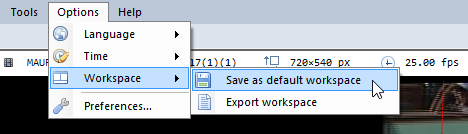
Arm/disarm audio trigger
A small but important quality-of-life improvement, you can now disarm the audio trigger and also configure an "idle time" after each capture. This avoids spurious triggers while working on the computer between actual recordings.
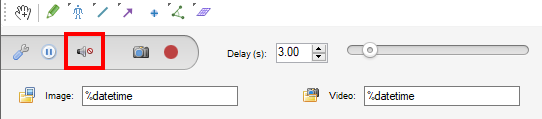
Save vs Save as
The save command is now directly bound to saving the current KVA file so you no longer have to specify the target file every time.
Line calibration axis
When calibrating using a line, you can now specify if this line represents the horizontal or vertical axis of the coordinate system, (or if it should be ignored and the image axes used instead).
Folder observer
It's now easy to switch between normal video mode and folder observer by using the menu in the player infobar.
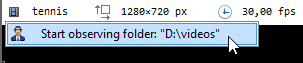
3. New Camera type: Baumer
Kinovea now supports a fourth type of machine vision cameras with the introduction of a module supporting Baumer cameras.
You can learn more about these cameras and check their specs at https://www.baumer.com
Many thanks to Baumer for providing cameras and technical support!
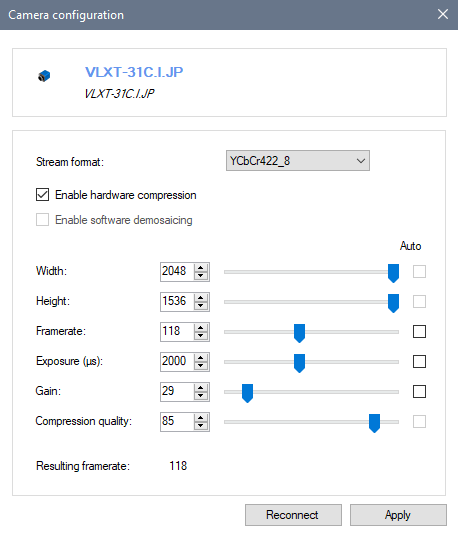
Thanks!
Don't hesitate to post feedback, questions, feature requests and bug reports! You can do this either in this thread or create new dedicated threads.
440 2021-04-02 17:01:00
Re: IDS Camera with Peak API (4 replies, posted in Cameras and hardware)
Oh, I didn't realize their latest cameras aren't compatible with their existing SDK. Well I was considering adding this new Peak SDK as well since it's supposed to support USB3 vision cameras from other vendors this would be a nice addition indeed. At the moment I'm focused on the documentation update though, and this will take a while more.
441 2021-04-01 16:34:59
Re: IDS Camera with Peak API (4 replies, posted in Cameras and hardware)
This should work out of the box in version 0.9.3 with the IDS SDK support.
IDS currently publish two different SDK, the Peak one and the classic one. The classic one is supported in Kinovea but only in the beta version, not in 0.8.15 which only supported DirectShow.
Can you try with 0.9.3?
If you want to work with the source code let me know because these machine vision plugins are in the process of being moved to a different place and will be distributed separately from now on.
442 2021-03-21 10:39:00
Re: Cameras stop capturing video (3 replies, posted in General)
The one issue I repeatedly have is that frequently, the cameras stop recording and just loop the last video recorded.
Can you clarify this? Is it that the video file is not created in the output directory or that the created file is not loaded in the replay observer?
Do you have the two observers monitoring the same folder and the capture screens saving to the same folder?
Can you send me a log to joan at kinovea dot org?
When this happens the only way to remedy is to shut down the camera windows and repoen them.
Using the pause button doesn't work? This disconnect and reconnect the camera.
Thanks
443 2021-03-09 13:11:01
Re: Dual Playback with 1 Control (1 replies, posted in Ideas and feature requests)
Hi,
This should already work but maybe there is a problem? If you have set a delay the resulting file should have its time origin set automatically. You should see the little red marker corresponding to the time origin and the beginning of the video should have negative time codes.
The videos are synchronize based on their respective time origin, in this case the audio trigger or manual start of recording, so if you open both videos side by side and use the slider in the joint controls at the bottom it should move in both videos in a synchronized manner.
If you haven't set a delay or don't use audio trigger you should still be able to synchronize them manually by setting a time origin in each video and using the joint controls.
If parts of this don't work as expected please describe what you are doing in more details. How many instances of Kinovea are running, what runs where, etc.
444 2021-03-08 16:01:06
Re: Speed slider (2 replies, posted in Bug reports)
This should be fixed in the next version. In the meantime it should already work when using a replay folder observer. Otherwise you could work around it by going to Preferences > Capture > Recording and in the High speed cameras box, set Framerate replacement threshold to 100 fps (or 99 fps based on what you say) and Replacement framerate to 10 fps.
445 2021-03-05 10:47:45
Re: Tracking angles vs points (1 replies, posted in Ideas and feature requests)
Yeah the current situation is not ideal… For me the priority should be to make the angle tool (and other trackable tools) user interface be as convenient/capable as the trajectory tool. The other big issue at the moment is that we can't easily change the sizes of the search and pattern boxes.
Maybe one way would be that when you click on "Start tracking" it creates 3 temporary trajectories objects that you can interact with as normal trajectories, and when you click "End tracking" it merges back the trajectories data into the angle points timelines.
446 2021-03-02 13:43:56
Re: calculation of speed (2 replies, posted in General)
For the point at frame i, it uses the positions at frames i-1 and i+1 and divide by 2 time intervals.
Also depending on where you are looking the speed is calculated using either the raw positions or filtered positions. If you use the Linear Kinematics dialog it uses the filtered values unless you have disabled filtered in the preferences.
447 2021-02-27 13:11:50
Re: Playback speed automatically changes (5 replies, posted in Bug reports)
You can go to "File > Open replay folder observer…" and point it to where the captured videos are saved.
448 2021-02-26 16:12:43
Re: Camera from HIKROBOT (3 replies, posted in Cameras and hardware)
No at the moment there is no generic USB 3 Vision support. Only specific vendors are supported. Although I will be looking into this for future versions.
449 2021-02-25 18:45:08
Re: Startup time of IDS cameras (5 replies, posted in Cameras and hardware)
Yes the time is the total number of milliseconds since the start of the application. So between 2226 and 6249 there are a bit more than 4 seconds. In this case the USB 2.0 camera took just 30 ms to initialize, the ~1-second gap between 543 and 1481 is from another bug that I have fixed since.
This is even stranger than I thought. One camera took about 600ms and the other 4 seconds (both pretty slow) even though they are the same model…
450 2021-02-24 23:46:40
Re: Startup time of IDS cameras (5 replies, posted in Cameras and hardware)
Thanks. Interesting!
If you open the log and check the time column (first number), is there a big gap just before the first line mentioning the camera?
Like this:
1627 - DEBUG - [HD USB Camera thumbnailer] - SnapshotRetriever - Starting HD USB Camera for thumbnail.
5808 - DEBUG - [UI314xCP-C thumbnailer] - SnapshotRetriever - Starting UI314xCP-C for thumbnail.
