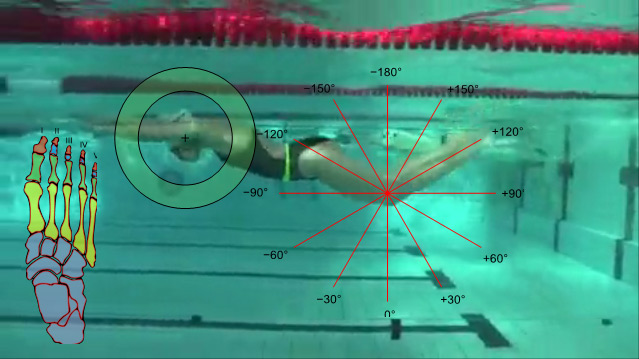Et le cycle des versions expérimentale reprend ![]() Et comme d'habitude, les versions expérimentales ont besoin de vos retours d'expérience pour s'améliorer.
Et comme d'habitude, les versions expérimentales ont besoin de vos retours d'expérience pour s'améliorer.
L'installeur est dispo ici : Lien retiré, voir Kinovea 0.8.9
Les changements les plus importants de cette version :
1. Références d'observation
Je suis assez content de présenter la première version de cette fonctionnalité, elle sera accessible sous le menu Image > Références d'observation.
Cela ajoute le support de formes arbitrairement complexes, qui vont pouvoir servir de « guide de mouvement » durant la vidéo voir capture d'écran).
2. Mise à jour de FFMpeg
Kinovea utilise maintenant une version beaucoup plus récente de FFMpeg (plus précisément libav) la librairie sous-jacente de formats et codecs, ce qui offre une meilleure gestion de plusieurs formats vidéos.
Cette mise à jour à impliqué pas mal de changements dans le code bas niveau, donc veuillez tester avec autant de fichiers que possible et rapportez les problèmes.
Également plusieurs autres améliorations de moins grande envergure, par exemple sur l'export tableur (exemple en XHTML) et la granularité de la fonction « Vue d'ensemble » qui peut maintenant être controllée à la molette de la souris.
Et pour ceux qui pistent des problèmes particuliers, les bugs suivants ont été corrigés : m164, m165, m184, m185, m188, m189, m192, m194, m195.
Capture d'écran : les Références d'observation en action.