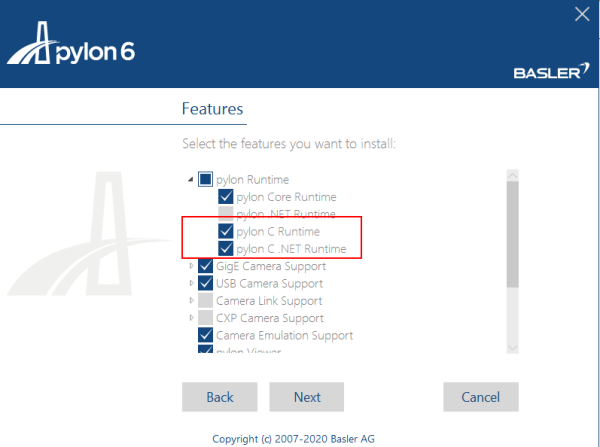When you calibrate a line it will redefine the origin of the coordinate system to the start point of that line, maybe that's the trouble? You can move the origin away from the line by dragging the axes but if the line itself is tracked this might interfere. I haven't tested tracking both the calibration line and the coordinate system origin, this probably won't work well. It's possible there is a bug between the interaction of the coordinate system and the calibration line because this was changed recently.
The calibration stays in memory and is saved in the KVA file. If you make a new one it should overwrite it. At the moment you can't really reset to the uncalibrated state (short of editing the KVA file manually), this would be nice to have though!
There is a bug that was fixed recently but is not fixed in 0.9.3, is that the Linear kinematics dialog will show values in pixels instead of the calibrated unit, until some internal flag is triggered somewhere else. The easiest way to work around this is to go to the preferences and save them without changing anything and it should make the values display in the calibrated unit.
You can also right click a point and do "Display measurement" to show the coordinates directly on the screen, it should be easier for experimenting.