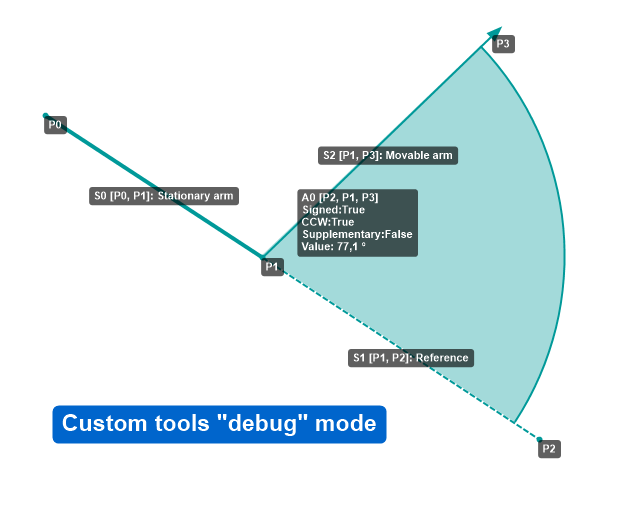Hi,
There is currently no tool for measuring an area in Kinovea.
I was also thinking about this recently while updating the tools for the next version.
I was thinking about a drawing tool where you "paint" an area and then you can right click that shape and make it show the measured cm² or whatever based on calibration. This way you could draw exactly the silhouette of the person.
I think what you are mentioning is to discard all pixels that are similar enough to a given hue and count the rest. That might be simpler to use if the room can be set up this way. I'm not sure how accurate that will be though, there will always be missed pixels in the background and false positive in the foreground.
The advantage of the green screen method is that it could be dynamic for free, whereas the painted area would only work for a single frame and you would have to edit it after each change of posture. The drawback of the green screen method though is that it doesn't readily fit in the tool framework and the player pipeline so it will complicate the architecture.
So far there is no clear path. Are you or anyone aware of other software that provide that type of area measurement feature (and that are not using a depth camera to do so)? Can the green screen approach be mocked up in Photoshop or something to see how accurate it would be and what is influencing the results precision?