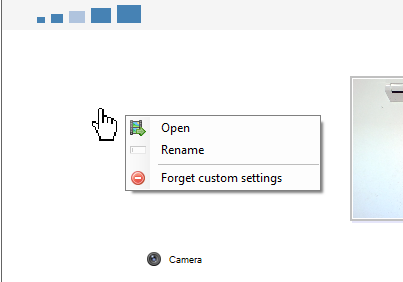The two cameras have the same basic moniker, but not the detailed monitor. (They work fine w/ Kinovea, I just wish the camera list distinguished them.) They are ELP cameras, should be same chip as Kayeton, OV something or other.
Here are the log lines.
6931 - DEBUG - [Main] - CameraManagerDirectShow - DirectShow device enumeration: HD USB Camera (moniker:@device:pnp:\\?\usb#vid_05a3&pid_4689&mi_00#6&c6e899e&0&0000#{65e8773d-8f56-11d0-a3b9-00a0c9223196}\global).
6931 - DEBUG - [Main] - CameraManagerDirectShow - DirectShow device enumeration: HD USB Camera (moniker:@device:pnp:\\?\usb#vid_32e4&pid_4689&mi_00#6&1d583cdb&0&0000#{65e8773d-8f56-11d0-a3b9-00a0c9223196}\global).
Take note that the first camera was changed to Friendlyname = Cam1 in the registry and the second camera was changed to Cam2.
Here is the registry data output for the 2nd camera:
Key Name: HKEY_LOCAL_MACHINE\SYSTEM\ControlSet001\Enum\USB\VID_32E4&PID_4689&MI_00\6&1d583cdb&0&0000
Class Name: <NO CLASS>
Last Write Time: 12/28/2022 - 6:59 AM
Value 0
Name: DeviceDesc
Type: REG_SZ
Data: @usbvideo.inf,%usbvideo.devicedesc%;USB Video Device
Value 1
Name: LocationInformation
Type: REG_SZ
Data: 0000.0014.0000.007.000.000.000.000.000
Value 2
Name: Capabilities
Type: REG_DWORD
Data: 0xa4
Value 3
Name: Address
Type: REG_DWORD
Data: 0x7
Value 4
Name: ContainerID
Type: REG_SZ
Data: {050c9e83-53fd-5a4c-983c-3b1720724139}
Value 5
Name: HardwareID
Type: REG_MULTI_SZ
Data: USB\VID_32E4&PID_4689&REV_4104&MI_00
USB\VID_32E4&PID_4689&MI_00
Value 6
Name: CompatibleIDs
Type: REG_MULTI_SZ
Data: USB\COMPAT_VID_32e4&Class_0e&SubClass_03&Prot_00
USB\COMPAT_VID_32e4&Class_0e&SubClass_03
USB\COMPAT_VID_32e4&Class_0e
USB\Class_0e&SubClass_03&Prot_00
USB\Class_0e&SubClass_03
USB\Class_0e
Value 7
Name: ClassGUID
Type: REG_SZ
Data: {ca3e7ab9-b4c3-4ae6-8251-579ef933890f}
Value 8
Name: Service
Type: REG_SZ
Data: usbvideo
Value 9
Name: LowerFilters
Type: REG_MULTI_SZ
Data: WdmCompanionFilter
Value 10
Name: Driver
Type: REG_SZ
Data: {ca3e7ab9-b4c3-4ae6-8251-579ef933890f}\0001
Value 11
Name: Mfg
Type: REG_SZ
Data: @usbvideo.inf,%msft%;Microsoft
Value 12
Name: FriendlyName
Type: REG_SZ
Data: Cam2
Value 13
Name: ConfigFlags
Type: REG_DWORD
Data: 0
Key Name: HKEY_LOCAL_MACHINE\SYSTEM\ControlSet001\Enum\USB\VID_32E4&PID_4689&MI_00\6&1d583cdb&0&0000\Device Parameters
Class Name: <NO CLASS>
Last Write Time: 12/28/2022 - 6:42 AM
Value 0
Name: VendorRevision
Type: REG_DWORD
Data: 0
Value 1
Name: RevisionId
Type: REG_DWORD
Data: 0x4104
Value 2
Name: ExtPropDescSemaphore
Type: REG_DWORD
Data: 0x1
Value 3
Name: DeviceSelectiveSuspended
Type: REG_DWORD
Data: 0x1
Key Name: HKEY_LOCAL_MACHINE\SYSTEM\ControlSet001\Enum\USB\VID_32E4&PID_4689&MI_00\6&1d583cdb&0&0000\Device Parameters\e5b3b5ac-9725-4f78-963f-03dfb1d828c7
Class Name: <NO CLASS>
Last Write Time: 12/28/2022 - 6:42 AM
Value 0
Name: D3ColdSupported
Type: REG_DWORD
Data: 0x1
Key Name: HKEY_LOCAL_MACHINE\SYSTEM\ControlSet001\Enum\USB\VID_32E4&PID_4689&MI_00\6&1d583cdb&0&0000\Device Parameters\WUDF
Class Name: <NO CLASS>
Last Write Time: 12/28/2022 - 6:42 AM
Key Name: HKEY_LOCAL_MACHINE\SYSTEM\ControlSet001\Enum\USB\VID_32E4&PID_4689&MI_00\6&1d583cdb&0&0000\Device Parameters\WUDF\CompanionConfigurations
Class Name: <NO CLASS>
Last Write Time: 12/28/2022 - 6:42 AM
Key Name: HKEY_LOCAL_MACHINE\SYSTEM\ControlSet001\Enum\USB\VID_32E4&PID_4689&MI_00\6&1d583cdb&0&0000\Device Parameters\WUDF\CompanionConfigurations\WdmCompanionFilter
Class Name: <NO CLASS>
Last Write Time: 12/28/2022 - 6:42 AM
Value 0
Name: CompanionServiceList
Type: REG_MULTI_SZ
Data: SecureUSBVideo