Listing and opening cameras¶
Listing connected cameras¶
To view the list of cameras currently connected to the computer select the camera tab in the explorer panel.
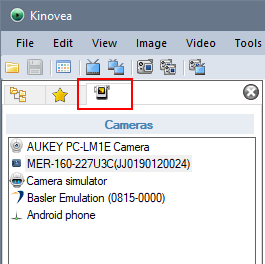
The main explorer view will display thumbnails of the connected cameras.
Opening a camera¶
You can open a camera by doing any of the following:
Double click on the camera thumbnail in the main explorer view,
Double click on the camera name in the camera list,
Drag and drop the camera from the camera list to the main explorer view,
Drag and drop the camera from the camera list to an already opened capture screen,
Right click the camera thumbnail and choose .
Explorer options¶
You may refresh the thumbnails of the cameras by pressing F5 in the main explorer view.
You can rename or change the icon for the camera by right-clicking the thumbnail and choosing .
You can reset the custom camera options by right-clicking the thumbnail and choosing .