This should now be fixed in version 0.9.2.
526 2020-06-22 18:07:03
Re: Frame rate change in dual screen save (3 replies, posted in Bug reports)
527 2020-06-22 18:04:51
Re: Delete tracking lines in part of a video (3 replies, posted in Bug reports)
This was addressed in version 0.9.2. The drawings are now opaque whenever they are tracked and they fade in/out around the tracked section(s). You can use the custom visibility options to change the maximum amount of opacity and the fading ramp.
528 2020-06-22 17:59:15
Re: Changing angle tool font size? (3 replies, posted in Bug reports)
This will be possible in the next version.
529 2020-06-22 13:10:01
Re: Automatic Bike Fit Tracking (4 replies, posted in Bug reports)
There are adjustments but they are a bit hidden, you need to go to Options > Preferences > Drawings > Tracking. There you will find the default options for the size of the object window and the search window.
The object window should be as small as possible around the marker to avoid picking up the background. The search window should be large enough to encompass the marker's motion from one frame to the other, but not too large that it may pick up another marker.
One way to find the best settings for these values is to start with a normal trajectory tool (right click > Track path), and then go to its configuration window and adjust the values visually from there and do some trial and error to see what works best. Then you can copy the settings over to the main preference window.
It's probable that you will still have to adjust the position manually once in a while.
530 2020-06-21 10:40:22
Re: Kinovea 0.9.3 (beta) (42 replies, posted in General)
Update : Install problem was when I installed 9.2 over 9.1. When 9.2 was installed in a separate directory it worked fine.
Thanks for following up on this! I found the issue and fixed it.
531 2020-06-19 09:05:26
Re: Cannot see two USB cameras at the same time (8 replies, posted in Bug reports)
(The following is for version 0.9.2)
When you add a line or other object you can right click it and select the menu Visibility > Always visible. This way it will stop fading out after a few frames.
If you are only interested in having lines that are always visible, you can go to Options > Preferences > Drawings > Opacity > Default opacity of new drawings and check the box saying "Visible for the entire video". Now new drawings will be always visible by default, although you can still customize the fading option on a per-drawing basis by going to each drawing visibility menu.
If you are interested in having a specific set of lines to appear every time you open a video, you could create these lines, save them in a KVA file through File > Save > Save only the annotations, and then save this file as "playback.kva" and copy it in the application data directory. This directory can be found from menu Help > Open log folder. This way every video will load the KVA annotation file upon opening.
edit: I forgot to mention, and this is new in version 0.9.2, if you add the line directly in the capture screen, a KVA file should be saved automatically when you capture the sequence, and will be reloaded when you replay it. In this case the objects added at capture time should already be in "Always visible" mode.
Also if you are interested in these capture-replay scenarios there is also a way to automate the capture/playback loop so you don't have to attend the computer each time. This is done using File > Open replay folder observer and point it to your capture target folder.
532 2020-06-18 20:45:16
Re: Decomposing PAL video frames in fields (1 replies, posted in Bug reports)
This is not possible at the moment. The Image > Deinterlace feature rebuilds a full frame from the fields.
533 2020-06-18 17:13:27
Re: Cannot see two USB cameras at the same time (8 replies, posted in Bug reports)
Hi,
When you can see each camera independently but not at the same time it's usually an issue of bandwidth or current at the USB level. Both cameras are ending up on the same USB root hub and have to share the bus bandwidth. If your laptop has other USB ports try switching around to find ports that are on different USB root hubs. The device manager might be of help to know if you have several root hubs or a single one serving all the ports. Put them on USB 3 ports if you have any.
534 2020-06-15 20:00:40
Re: Kinovea 0.9.3 (beta) (42 replies, posted in General)
Regarding code signing, this is important and I will address it as soon as possible.
Unfortunately the only option that will fully get rid of the Windows defender SmartScreen filter is more than $300/year.
The standard validation is around $50 to $100/year but it will still show the warning and the user has to click on "More info" and bypass the warning for the system to trust the program.
535 2020-06-15 10:23:32
Re: EZViz (HIKvision) IP camera problems importing MP4 videos .. (7 replies, posted in Cameras and hardware)
Thanks for the sample.
Unfortunately it does look like the problem is in the files themselves.
I get similar duration with other tools, the main metadata are wrong:
Duration: 26:29:35.34, start: 13378.435000, bitrate: 0 kb/sI'm not sure what could cause this aside from a bug in the encoder in the camera. Does this camera work in "loop recording" mode like a dashcam, where it's constantly overwriting the same small file and it's only when it detects motion or you raise a special command that it splits the file to an indepedent one? I wonder if the duration could be the entire duration since the start of the loop recording process. Does it increase progressively after you restart the camera?
536 2020-06-14 23:23:22
Re: Kinovea 0.9.3 (beta) (42 replies, posted in General)
Since a few releases (since 0.8.27 I think) Kinovea tends to crash when I open H.265 videos from my Samsung NX-1 in full HD 1080p 120fps.
Could you send a small sample (<5MB) at joan at kinovea dot org please?
Also, would it be possible to extend the usable playback analysis mode memory in options to more than 1GB?
Ah damn, I forgot to change this… I agree this limit is ridiculous now.
537 2020-06-14 23:20:43
Re: Kinovea 0.9.3 (beta) (42 replies, posted in General)
Windows 10 did not like it because it was not signed. After downloading anyway got initial screen and then it crashed.
I couldn't reproduce this here on my machines. The crash is probably because the system has prevented the main program to load a DLL. I'm not sure what the short term solution to this is. I'll look again into code signing certificates for open source projects.
538 2020-06-14 17:13:48
Re: EZViz (HIKvision) IP camera problems importing MP4 videos .. (7 replies, posted in Cameras and hardware)
Hi,
Could you send a sample file that is exhibiting the problem at joan at kinovea dot org? (If it's larger than 5MB please host it on Google Drive or something because that mailbox has a small quota).
Thanks
539 2020-06-14 14:59:20
Topic: Kinovea 0.9.3 (beta) (42 replies, posted in General)
This is Kinovea 0.9.3.
This version builds upon the previous improvements in the capture side of things and brings more usability tweaks for annotating videos.
Installer: Kinovea-0.9.3-x64.exe
Portable: Kinovea-0.9.3-x64.zip
Changelog: Changelog.0.9.3.txt
-------------------------------
Edit: this topic was originally created for version 0.9.2 but now links to version 0.9.3 of the installer and archive, fixing a few important issues that were found with 0.9.2. The description below lists the changes compared to version 0.9.1.
------------------------------
Many thanks to everyone reporting bugs and helping with the testing!
As always this post highlights the main updates, please check the changelog for a more exhaustive list.
1. Capture metadata and camera rotation
When capturing a camera Kinovea will now save a .KVA file alongside the recorded video. This file will be used by the player to read metadata that can't be saved in the file. In particular, timing information will be automatically "corrected" for high speed cameras, and the time origin (time "0") will be set to be the recording trigger event.
The camera screen now supports image rotation and this information will also be added to the captured videos. If you need to set your camera sideways or upside down this is now a fully supported scenario.
2. New capture mode: Retroactive
Up until now when capturing video from a camera, the frames were added to the output file on the fly, continuously, until recording was stopped. With the "Camera" recording mode the frames go straight from the camera to the file, in real time. With the "Delayed" recording mode the frames are taken from the delay buffer at the current delay.
The new recording mode leverages the delay buffer differently: it waits until the recording duration is reached and then copies all the frames from memory to the file in a single operation.
This approach is only workable if your final video fits entirely in memory. If you can work within this constraint this mode will be much more efficient and should allow you to take advantage of your camera's most hardcore settings.
To use this feature you can do the following:
In Options > Preferences > Recording > Recording mode and delay, check "Retroactive".
With this mode it is no longer necessary to use the "Record uncompressed video" option if you prefer not to.
Adjust the allocated memory to allow for the duration of your target video to fit entirely in memory.
Use the capture screen normally: start and stop recording manually or via audio trigger and automated max duration.
At the end of the recording period the camera will be paused for a bit while the program is actually exporting the video.
3. New Camera type: Daheng Imaging
Kinovea now supports a third type of machine vision cameras with the introduction of a module supporting Dahing Imaging cameras.
You can learn more about these cameras and check their specs at https://www.get-cameras.com/
Many thanks to get-cameras for providing a camera and technical support!
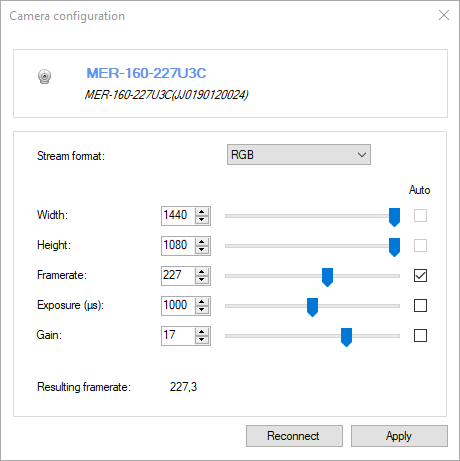
4. Lens distortion calibration
For videos that were recorded by cameras with a lot of lens distortion like GoPros, you can go to menu Tools > Camera calibration.
This dialog has been reworked to be interactive. Film a flat grid like a chessboard and play with the variables, especially distortion coefficients k1 and k2, to adjust the grid so that it matches the image.
This is obviously only an approximated fit but the idea is to make it much easier for anyone using these cameras to get decent measurements compared to not calibrating at all.
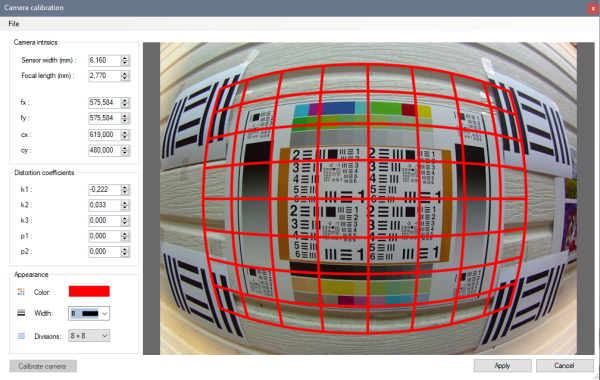
5. Linear coordinate system
The line-based coordinate system is now responding in real time to changes in the line used to calibrate it. This also means we can use this to define a rotated coordinate system without resorting to the quadrilateral calibration.
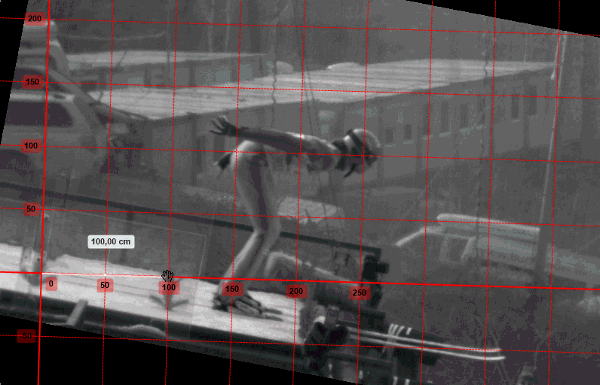
6. Drawings visibility
The option to control each drawing’s visibility independently from the others has been restored and enhanced. It’s now possible to setup the drawing so that it stays fully visible for a while before fading out.
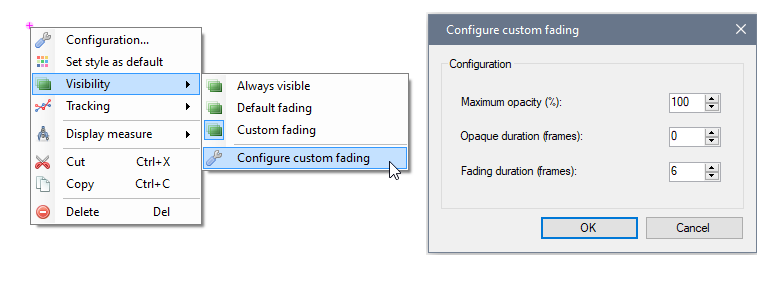
Thanks!
Don't hesitate to post feedback, questions, feature requests and bug reports! You can do this either in this thread or create new dedicated threads.
540 2020-06-12 21:05:39
Re: Sync to current frame not working (1 replies, posted in General)
Hi,
Yes, it's a bug. It will be fixed in the next version.
